Asset types are the business assets (business terms, business rules, business policies, and so on) that you work on. For each of the asset types, you can configure data value scoring.
The following steps walk you through configuring data value scoring for business assets.
To enable and configure data value score, follow these steps:
- On the Asset Details tab, click
 .
.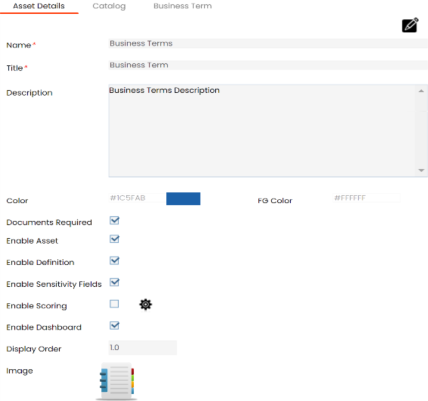
- Select the Enable Scoring check box.
- To configure scoring, click
 .
. - Enter or select appropriate values in the fields. Fields marked with a red asterisk are mandatory. Refer to the following table for field descriptions.
-
Gold: Defines the Gold classification, representing the highest value assets.
-
Silver: Defines the Silver classification, representing mid-tier value assets.
-
Bronze: Defines the Bronze classification, representing the lowest value assets.
-
Key: Enables scoring based on key parameters
-
Value: Enables scoring based on value parameters
-
Both: Enables scoring based on both key and value parameters.
- Click
 .
. - Click
 .
.
The changes you made are available on the asset type creation page in the Business Glossary Manager. For more information, refer to the Using Business Glossary Manager topic.
The scoring is enabled.
The Configure Scoring page appears.
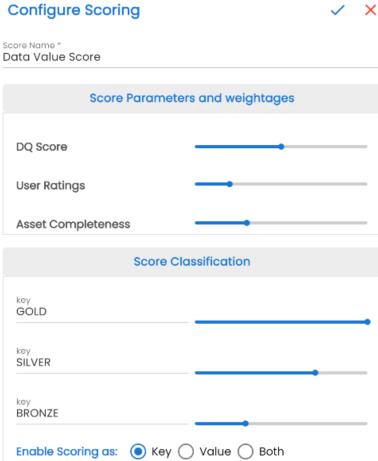
|
Field Name |
Description |
|---|---|
|
Score Name |
Specifies the name of the score For example, Business Term Score |
|
DQ Score |
Specifies the weight assigned to the Data Quality Score parameter Adjust the slider to set the weight for the Data Quality Score. For example, 50%. |
|
User Ratings |
Specifies the weight assigned to the User Ratings parameter Adjust the slider to set the weight for User Ratings. For example, 20%. |
|
Asset Completeness |
Specifies the weight assigned to the Asset Completeness parameter Adjust the slider to set the weight for Asset Completeness. For example, 30% |
|
Key |
Specifies the score ranges for each classification level |
|
Enable Scoring as |
Specifies the scoring mode |
To discard your changes, click ![]() .
.
|
Copyright © 2025 Quest Software Inc. |